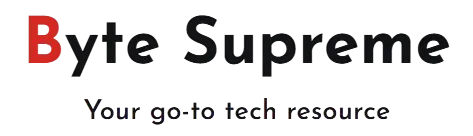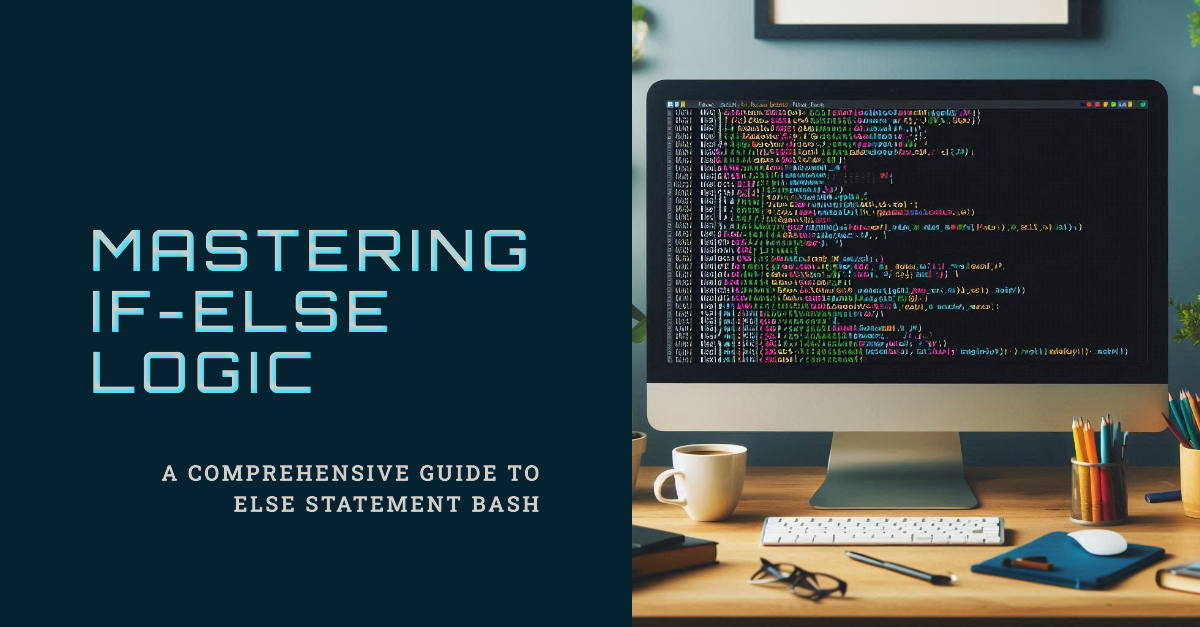A Comprehensive Guide to Else Statement Bash: Mastering If-Else Logic with Practical Examples
The else statement bash is a fundamental tool in shell scripting that allows you to execute a block of code when a specified condition within an if statement is not satisfied. Mastering the use of the else statement bash is essential for anyone looking to automate tasks and create flexible, error-resistant scripts. In this comprehensive guide, we’ll explore the syntax and practical applications of bash if-else statements, offering detailed examples to help you understand the role of the else statement bash in controlling the flow of your scripts. By the end, you’ll be equipped to use the else statement bash to enhance the efficiency and reliability of your scripting projects.
Mastering the Else Statement Bash: In-Depth Guide to If-Else Syntax
The else statement bash is an essential feature in Bash scripting that empowers developers to control the execution flow of their scripts based on varying conditions. By using if-else statements, you can make your scripts more dynamic, responsive, and capable of handling a wide array of scenarios. Let’s break down the syntax of the if-else statement in Bash to understand its components in detail:
if [ condition ]; then
# Code to execute if the condition is true
else
# Code to execute if the condition is false
fi
Detailed Breakdown:
- if [ condition ]: This line serves as the starting point of the conditional statement. The condition inside the square brackets is evaluated by Bash. It could be a comparison between two values, a check to see if a file exists, or any other logical test. Bash interprets this condition and returns either true (0) or false (non-zero). For instance:
if [ $num -gt 10 ]; then
Here, the condition checks if the variable $num is greater than 10.
- then: When the condition is true, Bash proceeds to execute the block of code that follows
then. This block can contain one or more commands. It could be as simple as printing a message or as complex as executing multiple commands, running scripts, or even initiating loops. For example:
echo "The number is greater than 10."
- else: The else statement bash plays a critical role when the initial condition is false. The code block following
elseis executed only if the condition in theifstatement fails. This ensures that your script has a defined behavior even when the primary condition isn’t met. It allows for the creation of fallback or alternative actions. For instance:
echo "The number is 10 or less."
The else statement bash is optional but highly useful for adding resilience to your scripts by covering all possible outcomes.
- fi: The
fikeyword is used to close the if-else statement, marking the end of the conditional logic block. This is a required part of the syntax, ensuring that Bash knows where the if-else structure ends. Without it, the script would not run correctly.
Practical Example:
Let’s consider a more detailed practical example that demonstrates the use of the else statement bash in a real-world scenario:
#!/bin/bash
# Script to check if a user is an administrator
if [ "$USER" == "admin" ]; then
echo "Welcome, Admin! You have full access."
else
echo "Access denied. You are not an administrator."
fi
- Explanation: In this example, the script checks whether the current user is an administrator (
admin). If the condition[ "$USER" == "admin" ]is true, the script outputs a welcome message with full access rights. If the condition is false (the user is notadmin), the else statement bash executes and displays an “Access denied” message, ensuring that only administrators are granted full privileges.
This detailed approach not only enhances your understanding of the else statement bash but also equips you with the knowledge to implement conditional logic effectively in your Bash scripts.
Practical If Else Statement Bash Examples
Understanding how to effectively use the else statement bash is crucial for writing versatile and efficient scripts. Below are some practical examples demonstrating the use of if-else statements in Bash scripting:
Example 1: Basic Conditional Check
#!/bin/bash
count=10
if [ $count -gt 5 ]; then
echo "Count is greater than 5"
else
echo "Count is less than or equal to 5"
fi
Explanation:
- if [ $count -gt 5 ]: This condition checks if the value of the variable
$countis greater than 5 using the-gt(greater than) operator. - then: If the condition is true (i.e.,
$countis greater than 5), the script prints"Count is greater than 5". - else: If the condition is false (i.e.,
$countis 5 or less), the script prints"Count is less than or equal to 5". - fi: Marks the end of the if-else statement.
How to Test Your Bash Code:
To test the Bash code provided in this guide, follow these steps:
- Create a Script File:
- Open a text editor and paste the code into a new file.
- Save the file with a
.shextension, for example,script.sh.
- Make the Script Executable:
- Open a terminal and navigate to the directory where your script is saved.
- Run the command
chmod +x script.shto make the script executable.
- Execute the Script:
- Run the script using the command:
bash ./script.sh - This will execute the script and display the output in your terminal.
Testing and experimenting with different conditions and outputs will help you better understand how to leverage the else statement bash for various scenarios in your scripts.
Handling Multiple Conditions with the If Statement Bash
In Bash scripting, you can handle multiple conditions within an if statement to create more complex logical checks. The following example demonstrates how to use logical operators to evaluate multiple conditions and leverage the if statement bash to handle different scenarios.
Example: Checking Multiple Conditions
#!/bin/bash
count=15
if [ $count -gt 5 ] && [ $count -lt 20 ]; then
echo "Count is between 5 and 20"
else
echo "Count is not in the range"
fi
Explanation:
- if [ $count -gt 5 ] && [ $count -lt 20 ]:
- [ $count -gt 5 ]: Checks if the value of
$countis greater than 5 using the-gt(greater than) operator. - [ $count -lt 20 ]: Checks if the value of
$countis less than 20 using the-lt(less than) operator. - &&: The logical AND operator combines these two conditions. The code inside the
thenblock will execute only if both conditions are true—i.e., if$countis greater than 5 and less than 20. - then: If both conditions are satisfied, the script prints
"Count is between 5 and 20". - else: If either condition is not met (i.e.,
$countis not within the range 5 to 20), the script prints"Count is not in the range". - fi: Ends the if-else statement, closing the conditional block.
Testing the Script
To test the provided Bash script:
- Create a Script File:
- Paste the code into a text editor and save it as
script.sh.
- Make the Script Executable:
- Open a terminal, navigate to the directory containing
script.sh, and run:bash chmod +x script.sh
- Run the Script:
- Execute the script with:
bash ./script.sh - This will run the script and display the result based on the condition checks.
This approach allows you to build scripts that can handle a range of conditions effectively, making your code more versatile and powerful.
Using the Else Statement Bash with If-Elif Structure: Detailed Syntax and Examples
The else statement bash becomes particularly useful when combined with if-elif structures. This combination allows you to test multiple conditions in sequence and handle different outcomes efficiently. Here’s an in-depth look at how to use if-elif with the else statement bash:
Syntax
if [ condition1 ]; then
# Code to execute if condition1 is true
elif [ condition2 ]; then
# Code to execute if condition2 is true
else
# Code to execute if none of the above conditions are true
fi
Explanation:
- if [ condition1 ]: This line checks the first condition. If it is true, the code block following
thenis executed. - elif [ condition2 ]: If the first condition is false, the
elif(else-if) block is evaluated. You can have multipleelifstatements to check additional conditions. - else: The else statement bash provides a fallback block of code that executes if none of the preceding conditions are true. It’s optional but essential for covering all possible scenarios.
- fi: Marks the end of the
if-elif-elsestructure.
Example 1: Basic If-Elif-Else Usage
#!/bin/bash
day="Monday"
if [ "$day" == "Saturday" ]; then
echo "Today is Saturday"
elif [ "$day" == "Sunday" ]; then
echo "Today is Sunday"
else
echo "It's a weekday"
fi
Explanation:
- if [ “$day” == “Saturday” ]: Checks if the variable
dayequals"Saturday". If true, prints"Today is Saturday". - elif [ “$day” == “Sunday” ]: If the first condition is false, checks if
dayequals"Sunday". If true, prints"Today is Sunday". - else: Executes if neither condition is true, printing
"It's a weekday". - fi: Ends the
if-elif-elsestatement.
Example 2: Handling Multiple Conditions in Elif
#!/bin/bash
age=18
if [ $age -lt 13 ]; then
echo "You are a child."
elif [ $age -ge 13 ] && [ $age -le 19 ]; then
echo "You are a teenager."
else
echo "You are an adult."
fi
Explanation:
- if [ $age -lt 13 ]: Checks if
ageis less than 13. If true, prints"You are a child.". - elif [ $age -ge 13 ] && [ $age -le 19 ]: If the first condition is false, checks if
ageis between 13 and 19. If true, prints"You are a teenager.". - else: Executes if neither of the previous conditions is true, printing
"You are an adult.". - fi: Ends the
if-elif-elsestructure.
Testing the Script
To test your Bash script:
- Create a Script File:
- Open a text editor, paste the code, and save it with a
.shextension (e.g.,script.sh).
- Make the Script Executable:
- Open a terminal, navigate to the directory containing
script.sh, and run:bash chmod +x script.sh
- Execute the Script:
- Run the script using:
bash ./script.sh - Review the output to ensure that the conditions and corresponding actions are working as expected.
By utilizing the else statement bash within an if-elif structure, you can create more complex conditional logic in your scripts, allowing for greater flexibility and control over how different scenarios are handled.
Working with Nested If Statements in Bash
Nested if statements are a powerful feature in Bash scripting that allow you to check multiple layers of conditions. This is particularly useful when you need to handle complex scenarios where different conditions are interdependent. Here’s an in-depth look at how to use nested if statements:
Syntax
if [ condition1 ]; then
# Code to execute if condition1 is true
if [ condition2 ]; then
# Code to execute if condition2 is true
else
# Code to execute if condition2 is false
fi
else
# Code to execute if condition1 is false
fi
Explanation:
- if [ condition1 ]: Evaluates the first condition. If true, the code block following
thenis executed. - if [ condition2 ]: This nested if statement is checked only if
condition1is true. It allows for further conditional checks. - else: The
elseblock for the nested if statement runs ifcondition2is false. - fi: Ends the nested if statement.
- else: The outer
elseblock runs ifcondition1is false. - fi: Ends the outer if statement.
Example: Checking Number Properties
#!/bin/bash
num=10
if [ $num -gt 0 ]; then
echo "Number is positive"
if [ $((num % 2)) -eq 0 ]; then
echo "Number is even"
else
echo "Number is odd"
fi
else
echo "Number is non-positive"
fi
Explanation:
- if [ $num -gt 0 ]: Checks if the variable
numis greater than 0. If true, it prints"Number is positive". - Nested If: Within this
ifblock, another if statement is used to check if the number is even or odd. - if [ $((num % 2)) -eq 0 ]: Uses the modulus operator
((num % 2))to check if the number is evenly divisible by 2. If true (i.e.,numis even), it prints"Number is even". - else: If the number is not evenly divisible by 2 (i.e.,
numis odd), it prints"Number is odd". - else: If the initial condition
num -gt 0is false (meaningnumis 0 or negative), the script prints"Number is non-positive". - fi: Ends the
if-elsestatements.
Testing the Script
To test the nested if statements in your Bash script:
- Create a Script File:
- Paste the code into a text editor and save it as
script.sh.
- Make the Script Executable:
- Open a terminal, navigate to the directory where
script.shis saved, and run:bash chmod +x script.sh
- Execute the Script:
- Run the script with:
bash ./script.sh - Observe the output to verify that the nested conditions and corresponding actions are correctly executed.
By using nested if statements, you can create more intricate conditional logic in your scripts, allowing for detailed and layered decision-making processes.
Working with Conditions in Bash: Numbers, Files, and Strings
In Bash scripting, conditional checks are essential for controlling the flow of execution based on various conditions. Below, we’ll explore how to use Bash for numerical comparisons, file conditions, and string comparisons, along with detailed examples.
Bash Number Conditions
Bash provides a range of operators to perform numerical comparisons:
-eq: Checks if two numbers are equal.-ne: Checks if two numbers are not equal.-lt: Checks if one number is less than another.-le: Checks if one number is less than or equal to another.-gt: Checks if one number is greater than another.-ge: Checks if one number is greater than or equal to another.
Example:
#!/bin/bash
num=25
if [ $num -gt 20 ]; then
echo "Number is greater than 20"
elif [ $num -eq 20 ]; then
echo "Number is equal to 20"
else
echo "Number is less than 20"
fi
Explanation:
- if [ $num -gt 20 ]: Checks if
numis greater than 20. If true, it prints"Number is greater than 20". - elif [ $num -eq 20 ]: If the first condition is false, checks if
numequals 20. If true, it prints"Number is equal to 20". - else: Executes if neither of the previous conditions are true, printing
"Number is less than 20".
Bash File Condition Options
You can test various properties of files using these options:
-e: Checks if a file exists.-f: Checks if the path is a regular file.-d: Checks if the path is a directory.-r: Checks if the file is readable.-w: Checks if the file is writable.-x: Checks if the file is executable.
Example:
#!/bin/bash
file="example.txt"
if [ -e $file ]; then
echo "File exists"
if [ -r $file ]; then
echo "File is readable"
fi
if [ -w $file ]; then
echo "File is writable"
fi
if [ -x $file ]; then
echo "File is executable"
fi
else
echo "File does not exist"
fi
Explanation:
- file=”example.txt”: Sets the variable
fileto"example.txt". - if [ -e $file ]: Checks if the file exists.
- If it exists, further checks are performed to determine if the file is readable, writable, and executable, printing the respective messages.
- If the file does not exist, it prints
"File does not exist".
Bash String Conditions
Bash also allows for string comparisons using these operators:
=: Checks if two strings are equal.!=: Checks if two strings are not equal.-z: Checks if a string is empty.-n: Checks if a string is not empty.
Example:
#!/bin/bash
str="Hello"
if [ -n "$str" ]; then
echo "String is not empty"
else
echo "String is empty"
fi
if [ "$str" = "Hello" ]; then
echo "String matches 'Hello'"
fi
Explanation:
- if [ -n “$str” ]: Checks if the string variable
stris not empty. If true, it prints"String is not empty". - else: Executes if
stris empty, printing"String is empty". - if [ “$str” = “Hello” ]: Checks if
strequals"Hello". If true, it prints"String matches 'Hello'".
Summary
Understanding these conditional checks—whether they involve numbers, files, or strings—enables you to write more dynamic and responsive Bash scripts. Each type of condition allows you to handle different scenarios and make your scripts more robust and versatile.
Conclusion
In this comprehensive guide to Bash scripting, we’ve explored various control structures and conditional checks that are fundamental to writing effective and dynamic scripts. Here’s a brief recap of what we’ve covered:
- Bash If-Else Statements: We learned the basic syntax and functionality of
if-elsestatements, which allow you to execute different blocks of code based on whether a condition is true or false. Theelseclause provides a fallback mechanism for handling cases where the initial condition isn’t met. - If-Elif Statements: By incorporating
elif, you can extend the basicif-elsestructure to handle multiple conditions in a sequential manner. This allows for more complex decision-making processes within your scripts. - Nested If Statements: Nested
ifstatements enable you to embed oneifstatement within another, allowing for layered conditional checks. This is particularly useful for scenarios where multiple conditions need to be evaluated in a hierarchical manner. - Number Conditions: We examined how to use various comparison operators to evaluate numerical conditions, such as equality, inequality, and relational comparisons (greater than, less than, etc.).
- File Conditions: Bash provides several options to check file attributes, such as existence, readability, writability, and executability. These conditions help in performing operations based on the properties of files and directories.
- String Conditions: We explored how to compare strings in Bash, including checks for equality, inequality, and whether a string is empty or not. These comparisons are essential for handling textual data in your scripts.
By mastering these Bash conditions and control structures, you can create scripts that are both powerful and flexible. Whether you’re performing numerical computations, managing files, or handling string data, these techniques will enable you to write scripts that are capable of making informed decisions based on various runtime conditions.
With this knowledge, you can tackle more complex scripting tasks and develop robust solutions for a wide range of automation and programming challenges.