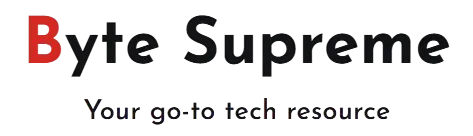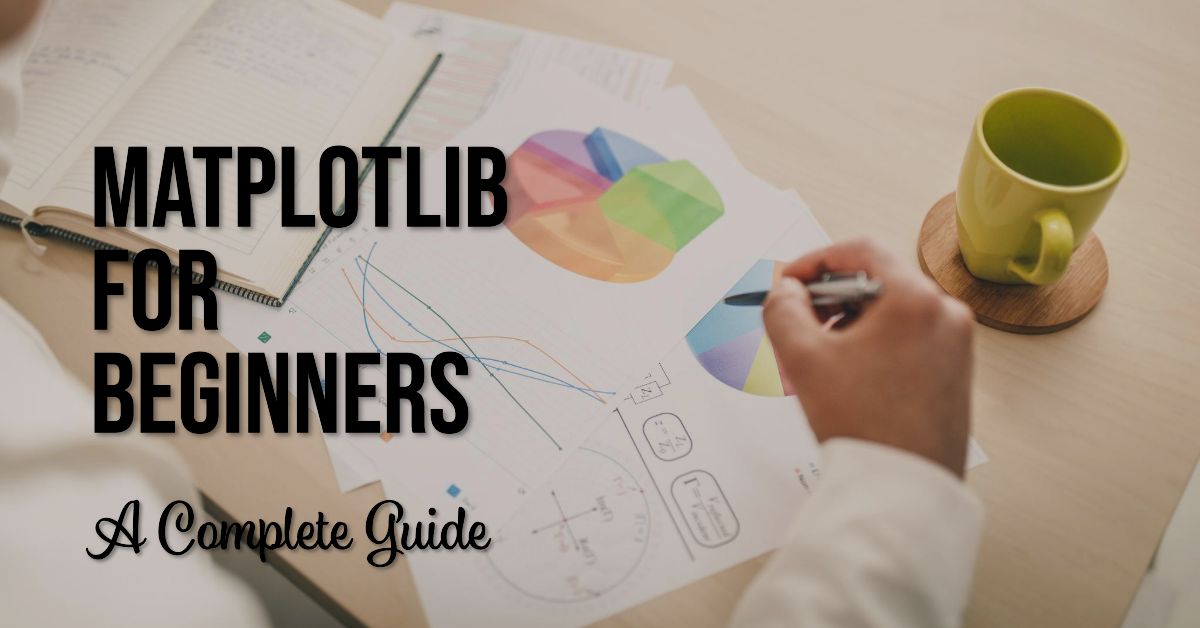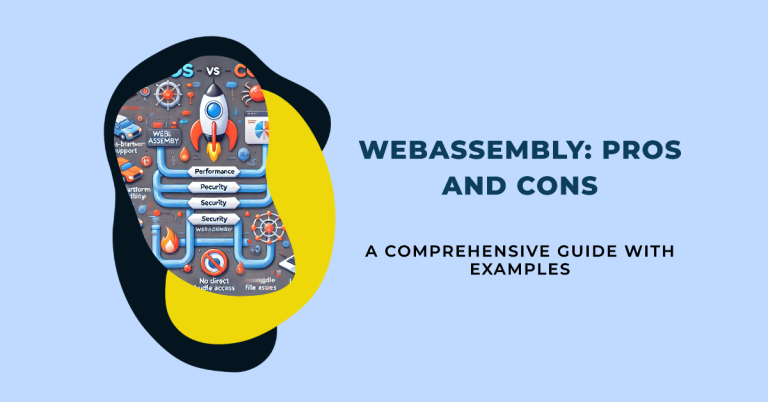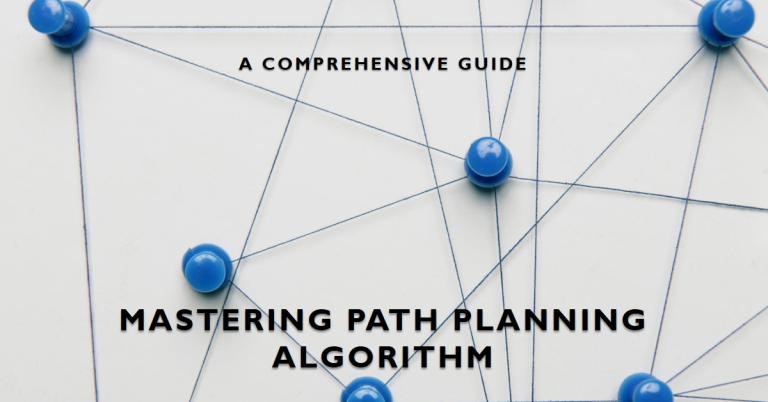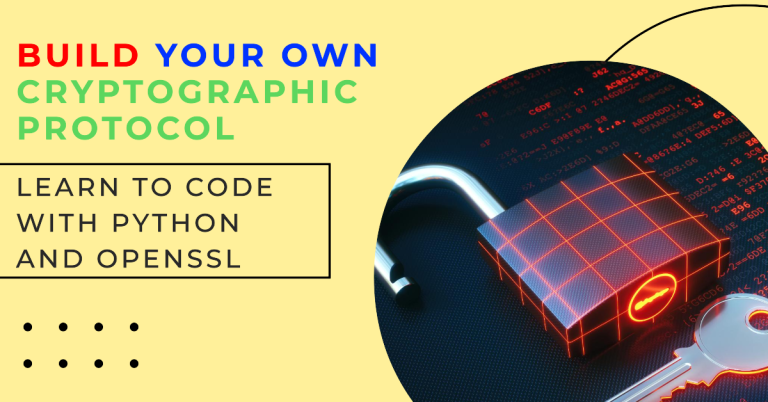Introduction to Matplotlib for Beginners: A Complete Guide
Data visualization is an essential aspect of data analysis. It allows you to present your data in a visually appealing and informative way. One of the most popular libraries for data visualization in Python is Matplotlib. Whether you’re a beginner or an experienced programmer, understanding how to use Matplotlib can significantly enhance your ability to present data effectively. In this comprehensive guide, we’ll explore the fundamentals of Matplotlib, providing you with the knowledge and skills needed to create a wide range of plots.
What is Matplotlib?
Matplotlib is a versatile plotting library for Python, designed to generate publication-quality graphs and charts. It was originally created by John D. Hunter in 2003 as a way to produce interactive and static visualizations in Python. Matplotlib is widely used in various fields, including data science, engineering, and finance, due to its ability to create a wide range of plots, from simple line charts to complex 3D visualizations.
Why Learn Matplotlib?
Learning Matplotlib is essential for anyone involved in data analysis or visualization. Here’s why:
- Versatility: Matplotlib can create almost any type of plot you can imagine, including line plots, bar charts, histograms, scatter plots, and more.
- Integration: Matplotlib integrates seamlessly with other popular Python libraries, such as NumPy and Pandas, making it a powerful tool in the data science ecosystem.
- Customization: Matplotlib provides extensive customization options, allowing you to tweak every aspect of your plots, from colors to labels and legends.
- Community and Support: Matplotlib has a large and active community, with extensive documentation, tutorials, and examples available online.
Getting Started with Matplotlib
Before diving into the details, you need to have Matplotlib installed on your system. If you don’t already have it, you can install it using pip:
pip install matplotlib
Once installed, you can start using Matplotlib in your Python scripts by importing the necessary modules:
import matplotlib.pyplot as plt
The pyplot module is the heart of Matplotlib and provides a convenient interface for creating plots.
Basic Plotting with Matplotlib
Let’s start with a simple line plot to get familiar with the basic functionality of Matplotlib.
Creating a Simple Line Plot
Here’s how you can create a basic line plot:
import matplotlib.pyplot as plt
# Data for plotting
x = [1, 2, 3, 4, 5]
y = [2, 3, 5, 7, 11]
# Create a line plot
plt.plot(x, y)
# Display the plot
plt.show()
In this example, x and y represent the data points, and plt.plot creates the line plot. The plt.show() function displays the plot in a window.
Customizing Your Plot
Matplotlib allows you to customize your plots in numerous ways. Let’s add some labels and a title to our plot:
import matplotlib.pyplot as plt
x = [1, 2, 3, 4, 5]
y = [2, 3, 5, 7, 11]
plt.plot(x, y)
# Add labels and title
plt.xlabel('X-axis Label')
plt.ylabel('Y-axis Label')
plt.title('Simple Line Plot')
plt.show()
This code adds labels to the x-axis and y-axis and a title to the plot, making it more informative.
Understanding Different Plot Types
Matplotlib supports a wide range of plot types. Let’s explore some of the most commonly used ones.
Bar Charts
Bar charts are useful for comparing categories. Here’s how you can create a bar chart in Matplotlib:
import matplotlib.pyplot as plt
# Data for bar chart
categories = ['A', 'B', 'C', 'D', 'E']
values = [10, 24, 36, 12, 28]
plt.bar(categories, values)
# Add labels and title
plt.xlabel('Category')
plt.ylabel('Values')
plt.title('Simple Bar Chart')
plt.show()
In this example, the plt.bar() function is used to create a bar chart. The x-axis represents the categories, while the y-axis represents the values.
Histograms
Histograms are used to display the distribution of a dataset. Here’s an example:
import matplotlib.pyplot as plt
# Data for histogram
data = [1, 2, 2, 3, 3, 3, 4, 4, 4, 4, 5, 5, 5, 5, 5]
plt.hist(data, bins=5)
# Add labels and title
plt.xlabel('Value')
plt.ylabel('Frequency')
plt.title('Simple Histogram')
plt.show()
In this example, the plt.hist() function creates a histogram with 5 bins, displaying the frequency distribution of the data.
Scatter Plots
Scatter plots are useful for visualizing the relationship between two variables. Here’s how you can create a scatter plot:
import matplotlib.pyplot as plt
# Data for scatter plot
x = [1, 2, 3, 4, 5]
y = [2, 3, 5, 7, 11]
plt.scatter(x, y)
# Add labels and title
plt.xlabel('X-axis Label')
plt.ylabel('Y-axis Label')
plt.title('Simple Scatter Plot')
plt.show()
In this example, the plt.scatter() function is used to create a scatter plot, where each point represents a pair of values from the x and y lists.
Pie Charts
Pie charts are useful for showing the proportions of a whole. Here’s how you can create a pie chart:
import matplotlib.pyplot as plt
# Data for pie chart
labels = ['A', 'B', 'C', 'D']
sizes = [15, 30, 45, 10]
plt.pie(sizes, labels=labels, autopct='%1.1f%%', startangle=90)
# Add a title
plt.title('Simple Pie Chart')
plt.show()
In this example, the plt.pie() function creates a pie chart, with each segment representing a proportion of the total.
Customizing Plots in Matplotlib
Matplotlib provides extensive customization options, allowing you to adjust the appearance of your plots to suit your needs.
Changing Line Styles and Colors
You can customize the style and color of lines in your plots. Here’s an example:
import matplotlib.pyplot as plt
x = [1, 2, 3, 4, 5]
y = [2, 3, 5, 7, 11]
# Create a plot with custom line style and color
plt.plot(x, y, linestyle='--', color='r')
# Add labels and title
plt.xlabel('X-axis Label')
plt.ylabel('Y-axis Label')
plt.title('Customized Line Plot')
plt.show()
In this example, the line is drawn with a dashed style (linestyle='--') and colored red (color='r').
Adding Markers to Plots
Markers can be added to data points to highlight them. Here’s how you can do it:
import matplotlib.pyplot as plt
x = [1, 2, 3, 4, 5]
y = [2, 3, 5, 7, 11]
# Create a plot with markers
plt.plot(x, y, marker='o')
# Add labels and title
plt.xlabel('X-axis Label')
plt.ylabel('Y-axis Label')
plt.title('Line Plot with Markers')
plt.show()
In this example, the marker='o' parameter adds circular markers to each data point.
Creating Subplots
Subplots allow you to display multiple plots in a single figure. Here’s how you can create subplots:
import matplotlib.pyplot as plt
# Data for subplots
x = [1, 2, 3, 4, 5]
y1 = [2, 3, 5, 7, 11]
y2 = [1, 4, 6, 8, 10]
# Create subplots
fig, ax = plt.subplots(2, 1)
ax[0].plot(x, y1)
ax[0].set_title('First Plot')
ax[1].plot(x, y2)
ax[1].set_title('Second Plot')
plt.tight_layout()
plt.show()
In this example, the subplots() function creates a figure with two vertically stacked plots. The tight_layout() function ensures that the plots are neatly arranged.
Advanced Plot Customization
For more complex visualizations, you might need to dive into advanced customization options. Matplotlib provides powerful tools for this purpose.
Adding Legends
Legends are useful for identifying different elements in your plot. Here’s how you can add a legend:
import matplotlib.pyplot as plt
x = [1, 2, 3, 4, 5]
y1 = [2, 3, 5, 7, 11]
y2 = [1, 4, 6, 8, 10]
# Create a plot with a legend
plt.plot(x, y1, label='Series 1')
plt.plot(x, y2, label='Series 2')
plt.xlabel('X-axis Label')
plt.ylabel('Y-axis Label')
plt.title('Plot with Legend')
plt.legend()
plt.show()
In this example, the label parameter assigns a
label to each plot, and the plt.legend() function adds the legend to the figure.
Adjusting Figure Size
You can control the size of your figure by specifying the figsize parameter. Here’s an example:
import matplotlib.pyplot as plt
x = [1, 2, 3, 4, 5]
y = [2, 3, 5, 7, 11]
# Create a plot with a custom figure size
plt.figure(figsize=(10, 5))
plt.plot(x, y)
plt.xlabel('X-axis Label')
plt.ylabel('Y-axis Label')
plt.title('Custom Figure Size')
plt.show()
In this example, the figure is created with a width of 10 inches and a height of 5 inches.
Adding Gridlines
Gridlines can make your plots easier to read. Here’s how you can add them:
import matplotlib.pyplot as plt
x = [1, 2, 3, 4, 5]
y = [2, 3, 5, 7, 11]
# Create a plot with gridlines
plt.plot(x, y)
plt.grid(True)
plt.xlabel('X-axis Label')
plt.ylabel('Y-axis Label')
plt.title('Plot with Gridlines')
plt.show()
In this example, the plt.grid(True) function adds gridlines to the plot.
Saving Your Plots
Once you’ve created a plot, you might want to save it as an image file. Matplotlib makes this easy with the savefig() function:
import matplotlib.pyplot as plt
x = [1, 2, 3, 4, 5]
y = [2, 3, 5, 7, 11]
# Create a plot
plt.plot(x, y)
# Save the plot as a PNG file
plt.savefig('plot.png')
# Display the plot
plt.show()
In this example, the plot is saved as a PNG file named plot.png. You can also save plots in other formats, such as JPEG or PDF, by specifying the appropriate file extension.
Interactive Plots with Matplotlib
Matplotlib also supports interactive plots, which can be useful for exploring data. Let’s explore some ways to make your plots interactive.
Using IPython and Jupyter Notebooks
If you’re working in an IPython environment or a Jupyter Notebook, you can enable interactive plotting with the %matplotlib magic command:
%matplotlib notebook
import matplotlib.pyplot as plt
x = [1, 2, 3, 4, 5]
y = [2, 3, 5, 7, 11]
plt.plot(x, y)
plt.show()
In this example, the %matplotlib notebook command enables interactive plotting, allowing you to zoom, pan, and update your plots in real-time.
Embedding Interactive Plots in Web Applications
Matplotlib plots can also be embedded in web applications using libraries like Flask or Django. Here’s a simple example using Flask:
from flask import Flask, render_template
import matplotlib.pyplot as plt
import io
import base64
app = Flask(__name__)
@app.route('/')
def plot():
# Create a plot
x = [1, 2, 3, 4, 5]
y = [2, 3, 5, 7, 11]
plt.plot(x, y)
# Save the plot to a BytesIO object
img = io.BytesIO()
plt.savefig(img, format='png')
img.seek(0)
# Encode the plot as base64 and embed it in HTML
plot_url = base64.b64encode(img.getvalue()).decode()
return f'<img src="data:image/png;base64,{plot_url}"/>'
if __name__ == '__main__':
app.run(debug=True)
In this example, a simple Flask web application is created, and a Matplotlib plot is embedded as an image.
Conclusion
Matplotlib is a powerful and versatile library that is essential for anyone working with data visualization in Python. This comprehensive guide has provided you with a solid foundation in using Matplotlib, from basic plots to advanced customization and interactive visualizations. With practice and experimentation, you’ll be able to create visually appealing and informative plots that can effectively communicate your data.
Internal Links
For more insights and advanced techniques in data visualization with Python, explore our other articles: