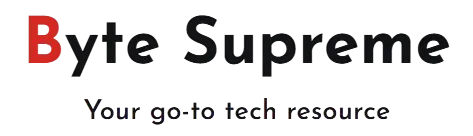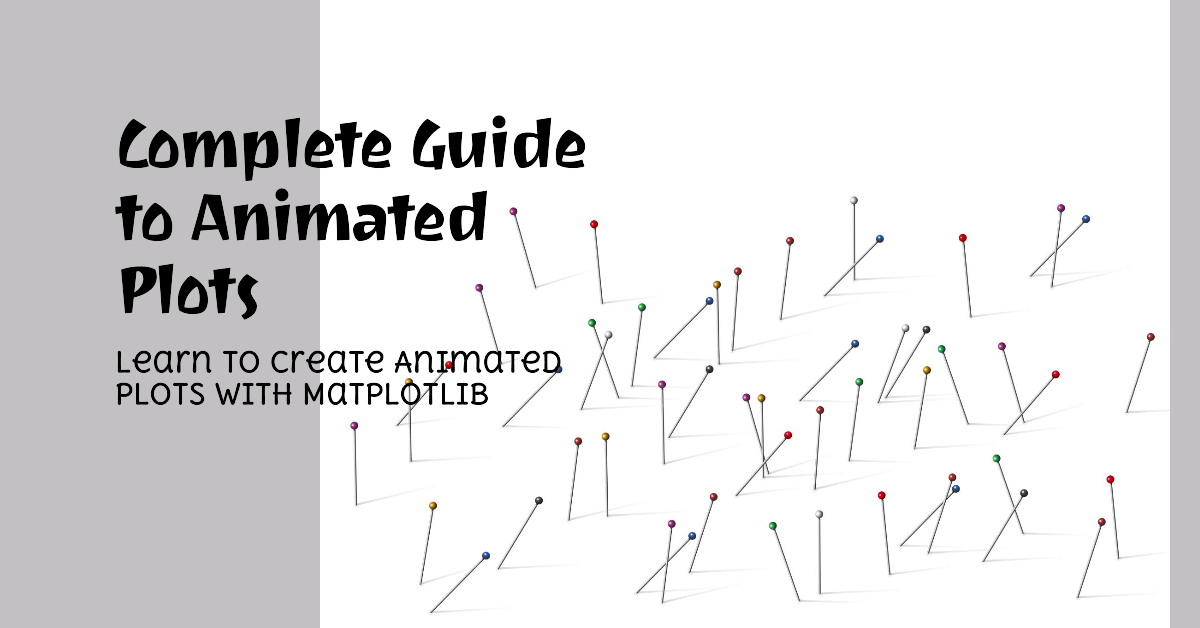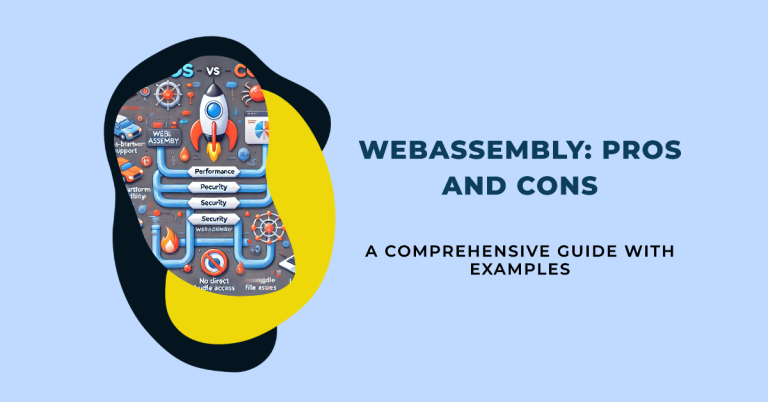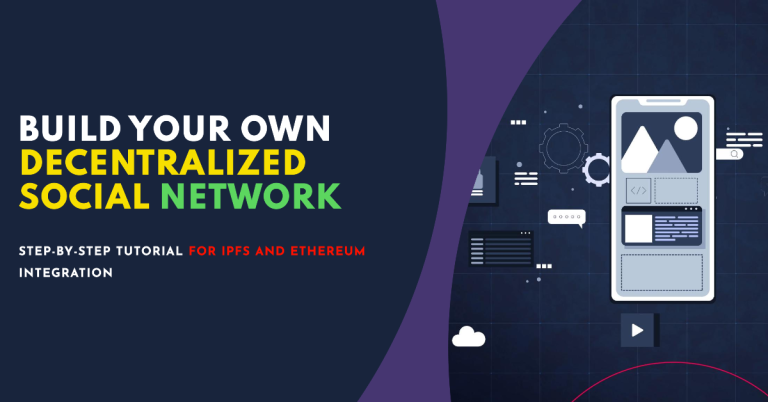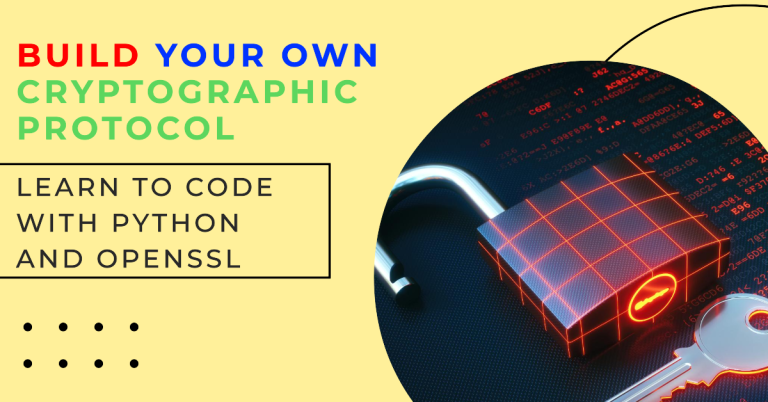How to Create Animated Plots with Matplotlib: A Complete Guide
Matplotlib is a powerful plotting library in Python that not only excels in creating static visualizations but also supports the creation of animated plots. Animations are invaluable when you need to visualize changes over time or when you want to create dynamic presentations of data. In this article, we’ll explore how to create animated plots with Matplotlib, covering everything from simple line animations to more complex animated visualizations.
Why Create Animated Plots?
Animated plots are particularly useful for:
- Visualizing Changes Over Time: Whether you’re working with time series data, tracking the progression of an algorithm, or showing changes in a dataset, animations can make these changes easier to understand.
- Enhancing Presentations: Animated plots can make your presentations more engaging by showing data dynamics rather than static snapshots.
- Creating Dynamic Dashboards: In interactive dashboards, animated plots can provide real-time updates, enhancing user experience.
By the end of this guide, you’ll have the skills to create various types of animations using Matplotlib.
Prerequisites
Before diving into animations, ensure you have a basic understanding of Matplotlib, including how to create static plots. You should also have Python installed with Matplotlib and NumPy libraries. If you don’t have them installed, you can install them using pip:
pip install matplotlib numpy
Understanding the Basics of Animation in Matplotlib
Matplotlib’s animation module provides tools for creating animations. The FuncAnimation class is the core of Matplotlib’s animation capabilities. It repeatedly calls a function to update the plot and redraws it, creating the effect of motion.
Simple Line Animation
Let’s start with a simple example where we animate a sine wave:
import matplotlib.pyplot as plt
import numpy as np
import matplotlib.animation as animation
# Set up the figure and axis
fig, ax = plt.subplots()
x = np.linspace(0, 2 * np.pi, 100)
line, = ax.plot(x, np.sin(x))
# Function to update the plot
def update(frame):
line.set_ydata(np.sin(x + frame / 10))
return line,
# Create the animation
ani = animation.FuncAnimation(fig, update, frames=100, blit=True)
plt.show()
Explanation:
- Figure and Axis Setup: We start by creating a figure and an axis using
plt.subplots(). The sine wave is initially plotted. - Update Function: The
update()function changes the y-data of the sine wave in each frame, creating the animation. - FuncAnimation:
FuncAnimationis used to create the animation, whereupdateis the function that is repeatedly called for each frame.
This basic animation demonstrates the core principles of animating plots with Matplotlib.
Customizing Animations
Customizing your animations involves adjusting frame rates, adding titles, labels, and more. Let’s look at how to enhance our simple animation.
Adding Titles and Labels
Titles and labels help viewers understand what they are looking at. Here’s how you can add them to your animation:
import matplotlib.pyplot as plt
import numpy as np
import matplotlib.animation as animation
fig, ax = plt.subplots()
x = np.linspace(0, 2 * np.pi, 100)
line, = ax.plot(x, np.sin(x))
# Set title and labels
ax.set_title('Sine Wave Animation')
ax.set_xlabel('X-axis')
ax.set_ylabel('Y-axis')
def update(frame):
line.set_ydata(np.sin(x + frame / 10))
return line,
ani = animation.FuncAnimation(fig, update, frames=100, blit=True)
plt.show()
Now, the animation is more informative with the added title and axis labels.
Adjusting Frame Rate and Interval
The speed of your animation can be controlled by adjusting the interval and frames parameters in FuncAnimation. The interval parameter sets the delay between frames in milliseconds.
ani = animation.FuncAnimation(fig, update, frames=100, interval=50, blit=True)
In this case, the interval=50 sets the animation to update every 50 milliseconds.
Creating More Complex Animations
As you grow more comfortable with basic animations, you can start experimenting with more complex visualizations.
Animated Scatter Plot
Animating a scatter plot involves updating the positions of points over time. Here’s an example:
import matplotlib.pyplot as plt
import numpy as np
import matplotlib.animation as animation
fig, ax = plt.subplots()
x = np.random.rand(10)
y = np.random.rand(10)
scatter = ax.scatter(x, y)
# Set limits for axes
ax.set_xlim(0, 1)
ax.set_ylim(0, 1)
def update(frame):
scatter.set_offsets(np.c_[np.random.rand(10), np.random.rand(10)])
return scatter,
ani = animation.FuncAnimation(fig, update, frames=100, interval=200, blit=True)
plt.show()
Explanation:
- Scatter Plot Setup: A scatter plot is initialized with random points.
- Update Function: The
update()function generates new random positions for the scatter plot points at each frame. - Axis Limits:
set_xlimandset_ylimensure that the scatter plot stays within a fixed area.
This example demonstrates how to animate point movements in a scatter plot.
Animated Bar Chart
Animating a bar chart is useful when you want to visualize changes in categorical data over time.
import matplotlib.pyplot as plt
import numpy as np
import matplotlib.animation as animation
fig, ax = plt.subplots()
x = np.arange(10)
bars = ax.bar(x, np.random.rand(10))
ax.set_ylim(0, 1)
def update(frame):
for bar in bars:
bar.set_height(np.random.rand())
return bars,
ani = animation.FuncAnimation(fig, update, frames=100, interval=200, blit=True)
plt.show()
Explanation:
- Bar Chart Setup: We initialize a bar chart with random heights.
- Update Function: The
update()function changes the height of each bar in every frame. - Axis Limits:
set_ylimensures that the bars are visible within a set range.
This technique can be applied to animate other types of charts, such as histograms.
Saving Your Animations
Once you’ve created an animation, you may want to save it as a video file or GIF.
Saving as a Video File
To save an animation as a video, you can use the save() method. You’ll need to have FFmpeg or another writer installed.
ani.save('sine_wave_animation.mp4', writer='ffmpeg')
This saves the animation as an MP4 file. You can choose other formats by specifying different writers, such as imagemagick for GIFs.
Saving as a GIF
Saving an animation as a GIF is useful for embedding in presentations or web pages.
ani.save('sine_wave_animation.gif', writer='imagemagick')
Ensure that ImageMagick is installed on your system for this to work.
Advanced Animation Techniques
With a solid understanding of basic animations, you can explore more advanced techniques like animating 3D plots, using multiple plots, or combining Matplotlib with other libraries.
3D Animations
Matplotlib’s mplot3d toolkit allows you to create 3D animations. Here’s how you can animate a rotating 3D plot:
import matplotlib.pyplot as plt
import numpy as np
from mpl_toolkits.mplot3d import Axes3D
import matplotlib.animation as animation
fig = plt.figure()
ax = fig.add_subplot(111, projection='3d')
x = np.linspace(-5, 5, 100)
y = np.linspace(-5, 5, 100)
x, y = np.meshgrid(x, y)
z = np.sin(np.sqrt(x**2 + y**2))
ax.plot_surface(x, y, z, cmap='viridis')
def update(frame):
ax.view_init(elev=30, azim=frame)
return ax,
ani = animation.FuncAnimation(fig, update, frames=360, interval=20, blit=True)
plt.show()
Explanation:
- 3D Surface Plot: A 3D surface plot is created using
plot_surface(). - Update Function: The
update()function rotates the view angle of the 3D plot, creating a spinning effect.
3D animations can add an extra dimension to your visualizations, making them more engaging.
Combining Multiple Plots
You can also create animations that involve multiple subplots, which is useful for comparing different data sets simultaneously.
import matplotlib.pyplot as plt
import numpy as np
import matplotlib.animation as animation
fig, (ax1, ax2) = plt.subplots(2, 1)
x = np.linspace(0, 2 * np.pi, 100)
y1 = np.sin(x)
y2 = np.cos(x)
line1, = ax1.plot(x, y1, 'r')
line2, = ax2.plot(x, y2, 'b')
def update(frame):
line1.set_ydata(np.sin(x + frame / 10))
line2.set_ydata(np.cos(x + frame / 10))
return line1, line2
ani = animation.FuncAnimation(fig, update, frames=100, interval=50, blit=True)
plt.show()
Explanation:
- Subplots Setup: Two subplots are created for the sine and cosine waves.
- Update Function
: The update() function animates both plots simultaneously.
This technique is particularly useful when you need to show different aspects of the data in a single animation.
Best Practices for Animated Plots
To make the most of animated plots, keep these best practices in mind:
- Keep It Simple: Avoid overcomplicating animations with too many moving parts. Simplicity often leads to better communication.
- Focus on Clarity: Ensure that the animation is clear and easy to follow. Use titles, labels, and legends effectively.
- Optimize Performance: Animations can be resource-intensive. Optimize your code and avoid unnecessary computations within the update function.
- Test on Different Devices: If your animation is intended for web or presentations, test it on different devices to ensure it displays correctly.
Integrating Animated Plots with Other Libraries
Matplotlib can be combined with other libraries to create even more powerful and interactive animations.
Integrating with Seaborn
Seaborn is a data visualization library based on Matplotlib that provides a higher-level interface for drawing attractive statistical graphics. Here’s how to create an animated plot using Seaborn:
import seaborn as sns
import matplotlib.pyplot as plt
import numpy as np
import matplotlib.animation as animation
sns.set(style='whitegrid')
x = np.linspace(0, 2 * np.pi, 100)
y = np.sin(x)
fig, ax = plt.subplots()
line, = ax.plot(x, y)
def update(frame):
line.set_ydata(np.sin(x + frame / 10))
return line,
ani = animation.FuncAnimation(fig, update, frames=100, interval=50, blit=True)
plt.show()
Seaborn can be used to improve the aesthetics of your animations, making them more visually appealing.
Integrating with Plotly
Plotly is an interactive plotting library that supports animations. While it’s different from Matplotlib, you can combine it with Matplotlib for specific tasks.
Conclusion
Creating animated plots with Matplotlib is a powerful way to bring your data visualizations to life. From simple line animations to complex 3D plots, Matplotlib provides the tools you need to create dynamic and engaging animations.
By following the techniques and examples provided in this guide, you’ll be able to create a wide range of animated plots that effectively communicate your data and insights. Whether you’re preparing a presentation, building a dashboard, or simply exploring data, animated plots can add a new dimension to your visualizations.
Internal Links
For further exploration of Matplotlib’s capabilities, check out our other articles: